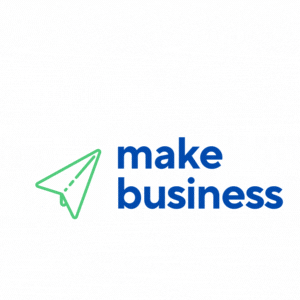If you’re an entrepreneur or small business owner seeking to simplify online appointment scheduling and reservations, integrating a booking system into your WooCommerce store is a game-changer. This powerful feature not only elevates customer experience but also streamlines your operations. In the sections below, we explain how to install and configure a WooCommerce booking plugin, walk you through each step of setting up your booking system, and share expert tips to ensure a smooth integration.
Discover the Benefits of a WooCommerce Booking System
Adding a booking system to your WooCommerce store offers significant advantages for businesses that manage reservations, appointments, or service planning. An efficient online booking process minimizes the back-and-forth communications typically required by phone or email, freeing up valuable time to focus on core operations. Customers enjoy instant confirmations, appointment reminders, and access to real-time availability, all contributing to an enhanced service experience.
Moreover, businesses can leverage booking analytics to understand trends and peak times, enabling smarter decision-making. Whether you handle service-based appointments or product reservations, a robust booking system adapts to your business needs, ensuring reliability and scalability as you grow.
Your Step-by-Step Guide to Setting Up Your Booking System
This comprehensive step-by-step guide will simplify the process of setting up a booking system in WooCommerce. Follow these manageable steps to get started:
1. Evaluate Your Business Requirements
Before installing a plugin, assess your specific needs. Consider the types of appointments or reservations you manage, and determine if you need features such as multiple time slots, recurring bookings, or cancellation policies. Clearly defining your requirements from the start helps prevent complications later on.
2. Choose the Right Booking Plugin
WooCommerce offers a variety of booking plugins with diverse features and customization options. When searching for guidance on how to install and configure a WooCommerce booking plugin, opt for a reputable tool that provides extensive documentation and user support. Look for plugins that integrate calendar functionalities, secure payment gateways, and offer notifications via email or SMS. Resources like Forbes often provide expert reviews and insights on technology solutions for small businesses.
3. Install and Activate the Plugin
After selecting the plugin that matches your requirements, installation is straightforward. Simply log in to your WordPress dashboard, navigate to the Plugins section, click “Add New,” and search for your chosen booking plugin. Click “Install Now,” then “Activate” to prepare your WooCommerce store for further customization of your booking options.
4. Configure the Plugin Settings
Once activated, customize the plugin settings according to your business needs. Most settings will include defining booking time intervals, setting buffer times between appointments, and managing notifications. This stage is a comprehensive guide for WooCommerce booking system integration in practice, as configuration details may vary. Ensure payment options are set up to reduce no-shows and last-minute cancellations by enabling smooth transaction processes.
5. Test Your Booking System
Before going live, run thorough tests. Create dummy bookings to verify that emails, confirmations, and notifications are triggered correctly. Check that payment gateways are functioning properly and that the overall user experience is intuitive. Comprehensive testing not only minimizes technical issues but also highlights areas for optimization, allowing you to confidently promote your booking system.
6. Launch and Monitor
When tests confirm the system’s reliability, it’s time to launch. Announce your new feature on your website and through your marketing channels. Regularly monitor system performance and gather user feedback to ensure ongoing success. Many plugins include analytics dashboards that offer insights into booking trends, helping you make informed decisions to improve or expand the system in the future.
Maximize the Benefits of Your New Booking System
Setting up your booking system is just the beginning. To ensure long-term success, continually integrate the system with your overall business strategy. Here are some tips to optimize your booking system:
Connect your booking system with your customer relationship management (CRM) tools and email marketing software. This integration helps you nurture customer relationships by sending appointment reminders, follow-up emails, and requests for reviews after services.
Promote your booking feature on your website and social media channels. Consider creating a dedicated landing page that showcases your booking calendar. For additional strategies to streamline operations, explore further resources on MakeBusiness, which offers valuable tools and insights for small business owners.
Schedule regular updates and maintenance for your booking plugin and website. Updates often include security improvements, bug fixes, and new features, helping your booking system remain efficient and competitive in a rapidly evolving digital landscape.
Lastly, pay close attention to customer feedback about the booking experience. Small adjustments, such as optimizing time slots, introducing a waitlist option, or refining the notification process, can significantly enhance customer satisfaction and promote loyalty.
Embrace the Future of Streamlined Online Appointments
As the digital landscape evolves, businesses must adapt to changing consumer habits and expectations. Implementing a booking system on WooCommerce is a forward-thinking strategy that saves time and positions your business as modern and customer-focused. From installation to final launch, the process outlined above simplifies the integration of an efficient booking system.
This transformation goes beyond automating appointments—it represents a shift towards improved business efficiency. By enabling customers to conveniently book appointments online, you reduce administrative tasks and free up your team to enhance service quality and drive business growth. This is especially valuable for small business owners balancing multiple roles and seeking to streamline operations.
Embracing digital transformation not only provides a competitive edge but also ensures your business remains agile and responsive to evolving customer needs. Whether you run a spa, consultancy, or creative studio, a reliable booking system helps manage schedules more efficiently and paves the way for robust business expansion.
- Analyze your business requirements before installation.
- A step-by-step approach simplifies WooCommerce booking plugin integration.
- Customize settings and perform thorough testing for a seamless operation.
- Ongoing monitoring and promotion maximize the benefits of your booking system.